Quick Guide to Using aiCarousels
Read more ->


For LinkedIn, Instagram & TikTok.
No Sign-Up required!
Open aiCarousels in your browser and navigate to the 'AI Carousel Generator'. Press the 'Generate from Content' button to begin. Once there, you'll find yourself on the 'Text' tab by default.
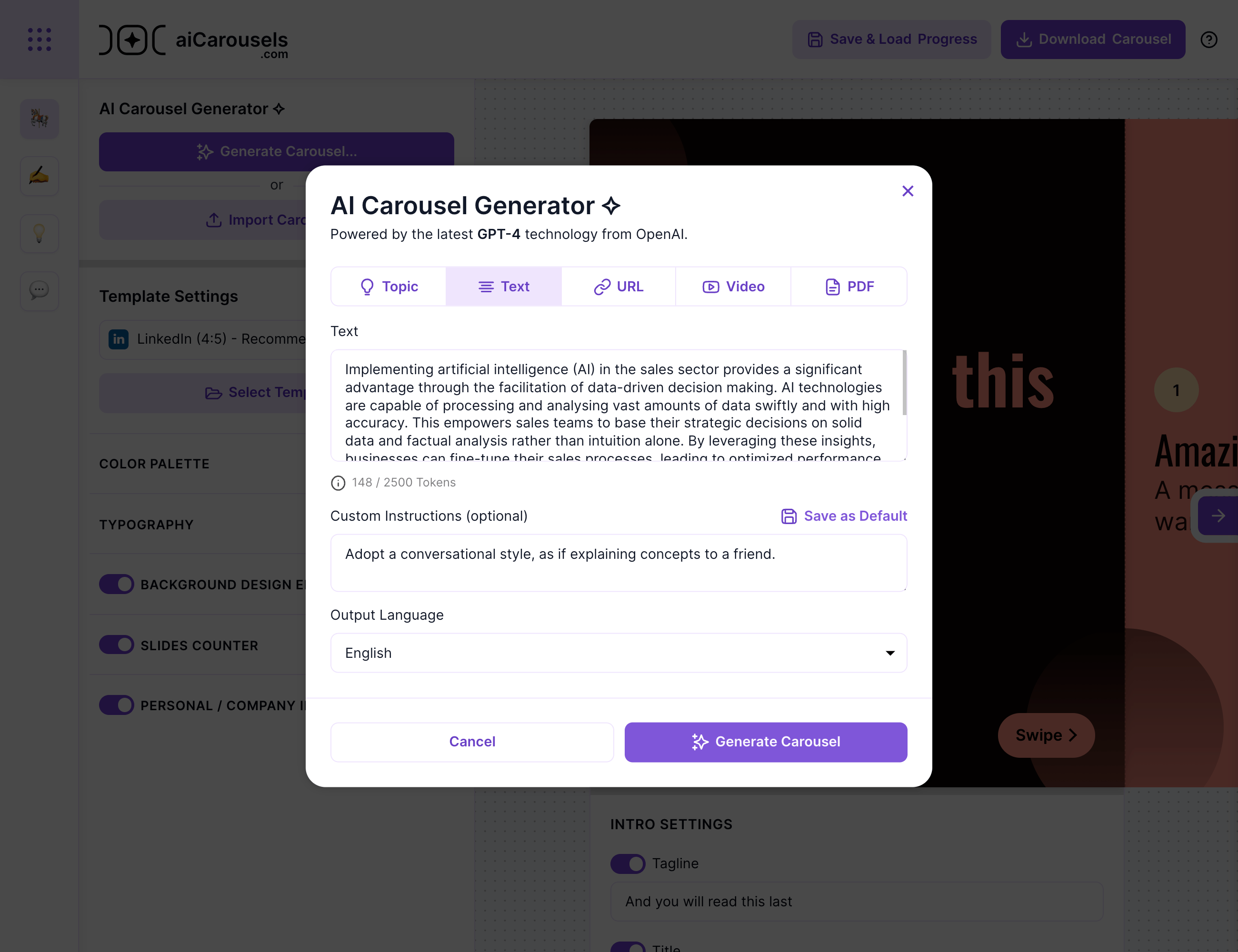
Decide how many slides you want in your carousel. You have two options:
Let the AI determine the optimal number of slides based on your text.
Set a specific number of slides, including an intro and outro. For example, choosing '6' will give you one intro slide, four content slides, and one outro slide.
Your carousel can speak any language. Whether your original text is in English and you need a Spanish carousel or vice versa, just pick from the list and the generator will do the rest.
In the text area, go ahead and paste whatever text you want to turn into a carousel. It doesn't matter if it's a complete blog post, an initial draft, simple bullet points, a piece from a larger article or a Twitter thread. Just put it in there.
The AI is designed to understand and expand on your input. It will take whatever you provide and craft it into a coherent carousel. Even if it's just a collection of thoughts or an outline, the AI will 'fill in the blanks' and create a full-fledged carousel from it.
Hit the 'Generate Carousel' button and watch the AI work its magic. In seconds, you'll have a draft carousel ready for review.
If the first try doesn't quite capture what you're after, or if you just want to check out different takes on your text, you're free to regenerate the carousel as many times as you want.
Use the AI writing assistant to tweak your slides – shorten, lengthen, or rewrite any part of the content for that perfect fit. The goal is to make each slide resonate with your voice and style.
Take a moment to review your carousel. Once you're happy with it, it's ready to go live. Post your carousel with your audience and watch the engagement grow!
Remember, aiCarousels is here to make content creation as smooth and enjoyable as possible. Have fun creating!
More from the blog